Display Builder
Prodigy Display Builder (or Mimic) is an object oriented graphics package that allows you to interactively design an operator interface that is both intuitive and visually appealing.
Display Builder makes it easy to build any number of interactive screen displays for effective process visualisation.
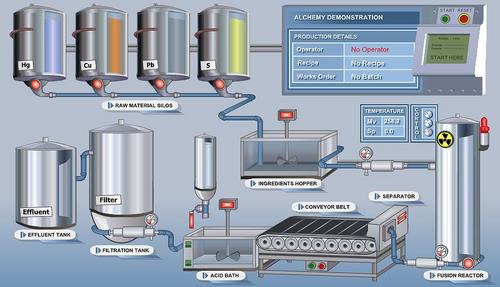
Library
|
|
Dynamic AttributesDisplay Builder provides a full range of attributes that can change dynamically as signal values change:
Button objects allow operators to:
ConfigurationDisplay Builder is used to both design and run the operator interface. There is no need for separate editor programs and the effects of any changes made can be seen instantly by pressing the GO button.Display Builder is event driven, so objects with dynamic attributes are adjusted only when their associated signal value changes. This reduces processor loading and makes displays fast and responsive. The ease and speed with which the operator can switch between displays means that you can construct an intuitive hierarchy of displays makes Prodigy the fastest display on the market. Display Builder is fully integrated with the Trending system so you can switch seamlessly from plant views to trend displays and also include trends within your displays. |
Prodigy Display Builder includes a comprehensive library of plant items that can simply be dropped onto your displays. The library can be extended by adding your own objects, created using Prodigy Display Builder. Library objects can be made into ‘Super Objects’. This means that they contain all of the information required to automatically create the signal database entries when they are placed on a display.
Display Replay
Use video recorder style controls to pause, rewind and replay the action from any display. This powerful tool can be used to aid fault diagnosis, perform post-mortem investigations or help with user training.
Read more about Display Replay in the Prodigy Technical Overview
Popup Displays
Any display screen can also support multiple 'popup' display windows.
Pop Up Displays can be used in several ways. They can provide multiple 'floating' views of your system for ease of use. They can also be linked into other displays to create a section of display which is shared between any number of other displays.
By modifying one Pop Up your changes will propagate to all displays which share the same Pop Up. This will save you time and ensure consistency.
Touch Screen Support
Larger button sizes, access to right click options and a pop-up numeric keypad are some of the options provided to help with touch screen systems.
Dynamic Attributes
Simply right-click on any object to display its property dialog. A whole range of dynamic properties can be assigned to an object.
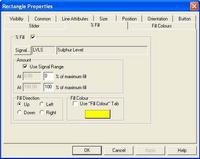
Tag Substitution
Prodigy allows you to perform tag substitution operations (including wildcard replacement) on any or all items within a display. In addition, Prodigy will highlight any display items that use tags that are no longer in the real-time database. These facilities help to ensure the integrity of your displays and minimise development times.
Enhanced Performance
Prodigy provides facilities to tune the response and appearance of your displays. Adjustable refresh rates allow you to create smoother animation effects without adversely impacting on processor usage. On demand data gathering allows individual displays to query plant I/O for new values at a faster rate than the driver is polling.
Toolbars
Toolbars are used to provide access to the objects used in creating displays and also to tools that allow objects to be positioned relative to one another. All toolbars may be docked or floated over any part of the display.

Operator Interaction
Your own icons can be made into buttons. They can be configured to display forms, set signal values, switch displays, run reports or launch other programs. Prodigy also provides standard Windows™ buttons including check boxes and radio buttons.
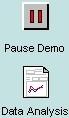
Graphics Support
Display Builder utilises the power of Microsoft Windows™ to take full advantage of the latest developments in graphics hardware. Display Builder offers full 32 bit colour, and screen resolutions restricted only by the capability of the graphics hardware that you choose. Display Builder also supports dual-monitor displays.
XForm
Prodigy provides a powerful form creation suite within Display Builder called XForm. XForms allow operators to create and choose recipes, enter one-off batch data or manually set PLC and other plant parameters.
Intelligent Objects
Prodigy provides a range of Intelligent Objects which make it easy to add dials, bar indicators, and sliders that offer a wide range of controls over the objects appearance and animation effects.

Tool Tips
Tool Tips allow you to provide useful information to guide the operator.
